Simple fixes for creating a healthier workspace
They say shoes make the outfit—though that may not be the case for Melissa Porter, a senior healthcare consultant in Washington, DC, who frequently sports her old, worn-out commuter shoes at the office. For Porter, it’s a matter of comfort and practicality; after all, she’s on her feet much of the day—even while at her desk.
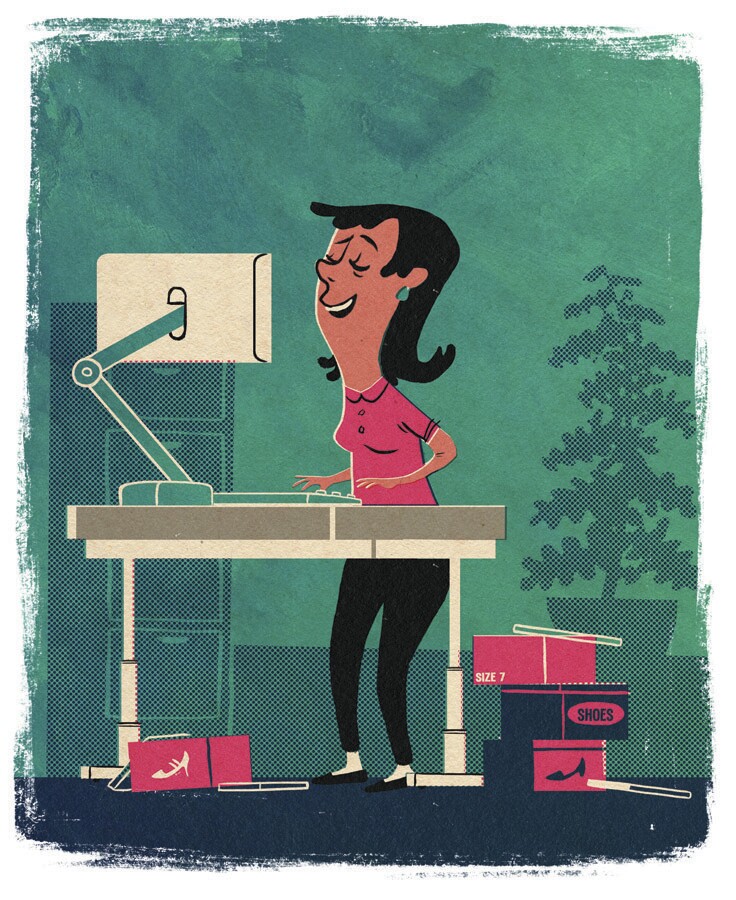
Porter, a 2011 Marriott School MPA alum, spends her workday at an electric, adjustable “sit-stand” desk, switching every couple of hours between standing—hence the sturdy loafers—and sitting, for which she stealthily slips into heels. The cycle continues—up, down, loafers, heels—for the duration of the day.
When her office first acquired the electric desks, Porter set out to research the best way to use one. “I had heard the adage that ‘sitting is the new smoking,’” Porter says, “but I knew there was likely more to the story.”
The real problem, she discovered, is being sedentary. To incorporate more movement into her day, Porter opted to split her time at work between sitting and standing—and between different shoes. The routine may sound dizzying, but it’s worth it to Porter.
“Alternating between sitting and standing definitely helps me to feel more alert at work,” she says. “At times I’ve noticed shoulder pain when I sit in front of my computer for too long in one position, and a change in position helps with that.”
Porter’s desk is an example of one way workplaces are seeking to implement ergonomic principles, which aim to help prevent disorders and injuries that can result from bad posture, repetitive tasks, or overused muscles. Ergonomic workspaces and furniture are designed to offer relief to tired office workers and the pressure points on their strained necks, backs, wrists, and more.
These small aches and pains may seem inconsequential, but office work can lead to a range of ailments, from muscle fatigue to a variety of musculoskeletal disorders (MSDs), such as carpal tunnel syndrome. The cost of these injuries is staggering: ergonomics-related worker injury claims and loss of productivity is estimated to total between
$13 million and $20 million a year, according to the Department of Labor. And as workers are spending more and more time sitting at their desks, their risk for MSDs is climbing.
Applying ergonomic principles can help minimize these ailments. The practices can also provide a better work experience for employees, increase productivity, and contribute to a company’s overall success—and no sit-stand desk is required.
Simply standing up and moving around during the day, for example, can make a big difference. A study in the British Journal of Sports Medicine found that employees should aim for two to four hours of standing and light activity spread throughout the day.
Steven Thygerson, associate professor of health science at BYU, encourages getting up at least every couple of hours to improve blood flow and increase metabolism. “Sitting for prolonged periods of time is linked to high blood pressure, diabetes, and even heart disease,” he warns.
For Porter, fully utilizing her sit-stand desk not only yields greater alertness and health benefits but also may require more frequent shoe-shopping trips—a potential win-win.
When it comes to long hours spent sitting, some small adjustments can go a long way. Keep reading for more ergonomic fixes to ease your office strains.
Standing Workstation
If getting an electric or manual sit-stand desk isn’t an option at your workplace, you can still create your own “standing” workstation by using boxes and books to elevate your computer monitor, keyboard, and mouse.
When using a standing desk—or designing your own—follow these rules for best results:
- Place the monitor an arm’s length in front of you with the screen positioned at or slightly below eye level.
- Adjust your table to just below elbow height.
- Hold your upper arms close to your sides.
- Keep your head, neck, torso, and legs vertically aligned.
Source: Mayo Clinic
Ergonomic mistakes are easy to make and can carry painful consequences. Check out these common bloopers that may be causing you problems—and learn how to work around them.

Problem: Your monitor is too high, causing you to strain your neck as you look up at it. This can lead to discomfort, achy neck and shoulders, blurred vision, eye irritation, headaches, and MSDs.
Solution: Position your monitor at eye level, approximately an arm’s length away, with the screen tilted back twenty degrees. Your fingers should touch the screen when you sit back in your chair and reach out your arm.
Use a document holder when working with hard-copy documents. Place the holder at the same height and distance as the monitor.
Sources: Varidesk.com, HealthyComputing.com, AllAboutVision.com
________
Problem: Your mouse is too far away. Repetitively reaching for it can lead to carpal tunnel syndrome and tendonitis.
Solution: Keep your mouse within easy reach; it should share a surface with the keyboard. While using the mouse, keep your wrists straight, your upper arms close to your body, and your hands at or just below elbow level.
Sources: Mayo Clinic, MedicineNet.com
_____

Problem: You spend most of your workday staring at a screen. Too much screen time can lead to decreased productivity, work errors, fatigue, headaches, eye pain, a stiff neck, and more.
Solution: Give your eyes a break. Look away from your monitor regularly so your eye muscles can relax, and try focusing on something at least twenty feet away. Blinking your eyes rapidly will refresh tear film and clear dust, and eye drops can help moisten dry eyes and bring relief. You can also increase the font size on your screen to reduce strain on your eyes.
Source: AllAboutVision.com
_____
Problem: You type with your wrists bent upward, which can lead to carpal tunnel syndrome.
Solution: Let your wrists “float” while you type—that is, keep them in a relaxed middle position. If you use a wrist pad, rest the heels of your palms on it. Try to use the wrist pad only when you pause from typing rather than while you type. Keep your wrists relaxed, straight, and in line with your forearms. Take a three-minute break every hour to stretch, press your shoulder blades together, and lean back.
Source: New York Times Health Guide
_____

Problem: Your chair is too high, and your posture could use improvement. Dangling feet put pressure on the legs, and poor posture can contribute to the onset of carpal tunnel syndrome.
Solution: Make sure you have a good chair, and keep your back straight—don’t slouch! Your lower back should be supported as you sit all the way back in your chair. Adjust your seat so your hips are slightly higher than your knees. Plant your feet firmly on the floor or on a footrest.
Your head should be balanced above your neck with your arms resting at your sides. Follow the ninety-degree rule: hips, elbows, ankles, and knees should all be positioned at ninety degrees. Stretch your back, shoulders, and wrists every hour.
Sources: Site Solutions, Physical Therapy & Sports Medicine Centers, New York Times Health Guide
_____
Avoiding Fatigue
Try the following ergonomics tips to keep from snoozing at your desk:
- Eat a balanced diet for more energy.
Diets high in sugar and carbs can bring on an afternoon slump. Instead of shopping at the vending machine, munch on an apple and a handful of almonds, and keep a stash of veggies handy.
- Reduce the urge to rest your eyes.
Decrease the brightness of your screen, and make sure your monitor isn’t in front of a bright background.
- Boost your energy with exercise.
Walk for half of your lunch break, or schedule a fifteen-minute walk each afternoon to refresh and clear your mind. Go talk to colleagues in person instead of instant messaging them. And take the stairs! Your job may be sedentary, but you don’t have to be. Source: Ergo-Plus.com
_
Article written by Jennifer Mathis
About the Author
In addition to writing and editing, Jennifer Mathis enjoys spending time with her family in Tucson, Arizona. She earned a bachelor’s degree in 2000 and a master’s degree in 2002, both from BYU.


